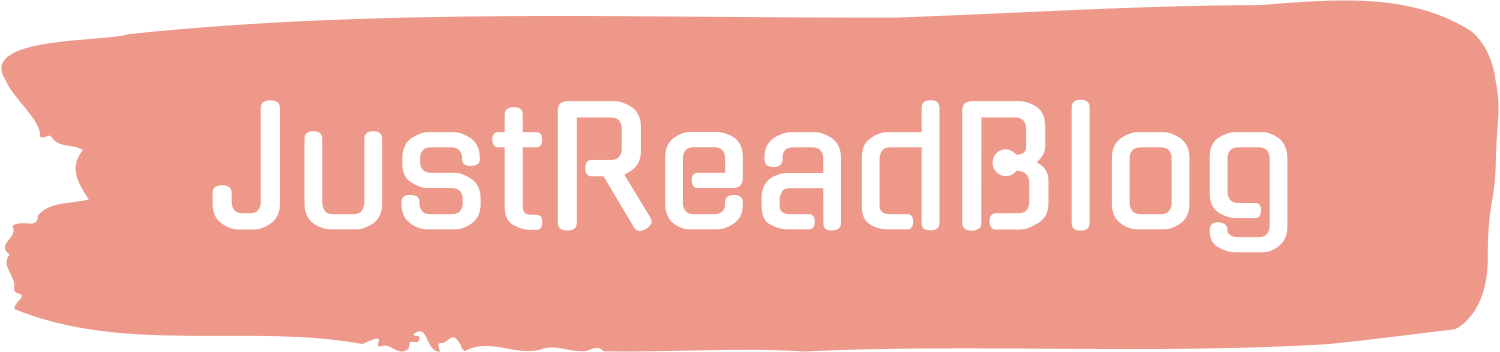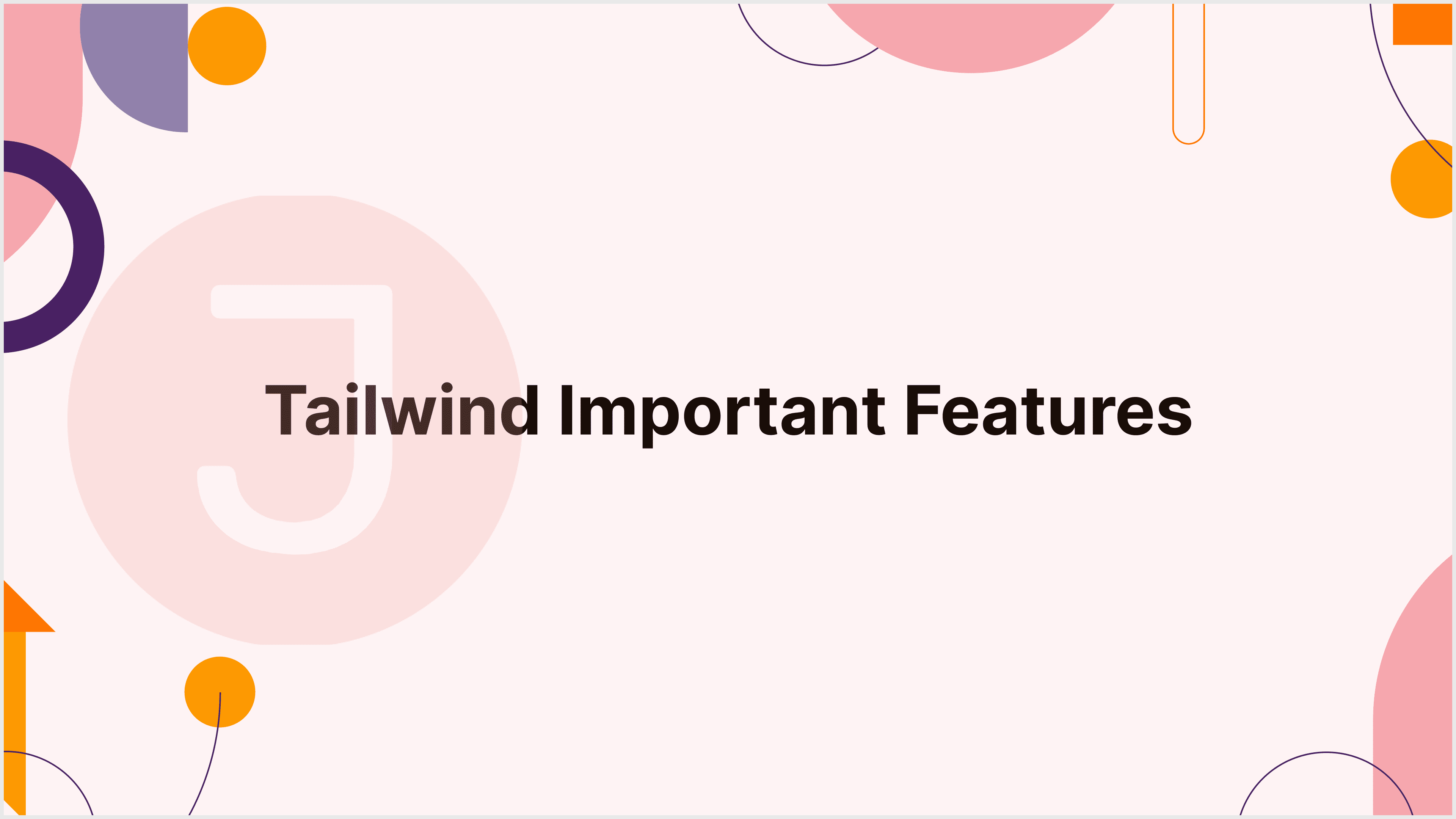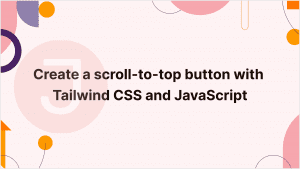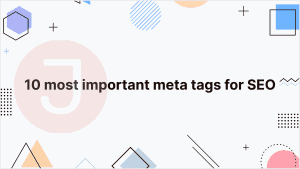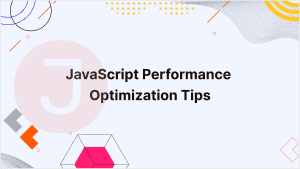Table of Contents
- 1 Introduction
- 2 Features:
- 2.1 1. Arbitrary Value Support
- 2.2 2. Group Hover
- 2.3 3. Complex Responsive Design with sm:, md:, lg:, xl:, 2xl:
- 2.4 4. Pseudo-class Variants
- 2.5 5. Important Modifier
- 2.6 6. Dark Mode
- 2.7 7. Customizing with extend
- 2.8 8. Fluid and Adaptive Typography with clamp
- 2.9 9. Tailwind’s Built-in Plugins
- 2.10 10. JIT Mode for Faster Development
- 3 Conclusion
- 4 FAQ
Introduction
As a utility-first CSS framework, Tailwind CSS has gained appeal among programmers who want to quickly construct responsive and flexible user interfaces. While Tailwind is a well-known framework among developers, it has numerous hidden features that can help you work more efficiently and produce more output with less code. In this blog, we’ll delve deeply into several “Tailwind Important Features with Examples” that you might not be aware of but that could significantly affect your development process. By looking through these “Tailwind Important Features with Examples,” you’ll find fresh approaches to improving workflow and producing more effective designs.
Features:
1. Arbitrary Value Support
Support for arbitrary values is one of Tailwind CSS’s lesser-known but highly potent features. Even while Tailwind offers a wide range of predefined classes for utilities, colors, and spacing, there are situations in which you might require a particular value that isn’t included in the default setup. With square brackets, Tailwind lets you define custom values on the fly.
<div class="mt-[18px] mb-[42px] bg-[#1a1a2e] text-[#e94560] p-[13px]">
Custom spacing and colors with Tailwind's arbitrary value support.
</div>In this example, you may use the [value] syntax to construct arbitrary values instead of being restricted to Tailwind’s default spacing or color classes.
2. Group Hover
Introducing the group-hover tool from Tailwind CSS, an easy way to handle intricate hover situations involving many items. With the help of this functionality, you may apply hover states to multiple items at once rather of just one. This is particularly helpful if you wish to modify the hover appearance of sibling items.
<div class="group p-4 max-w-sm mx-auto bg-white rounded-xl shadow-md space-y-4">
<div class="group-hover:bg-blue-500 p-2 rounded text-center text-lg">
Hover over the group to change my background color!
</div>
<button class="group-hover:text-white p-2 rounded bg-blue-600 hover:bg-blue-700">
Hover over me
</button>
</div>Here, a sibling element in the same group can have its background color changed by hovering over the group container. This is an effective method of handling intricate interactions with little CSS.
3. Complex Responsive Design with sm:, md:, lg:, xl:, 2xl:
Tailwind’s breakpoint-specific features simplify responsive design. But you can also use these breakpoints with any utility class in Tailwind, which is a hidden feature. You now have more precise control over how your design responds to various screen sizes.
<div class="text-xs sm:text-sm md:text-lg lg:text-xl xl:text-2xl 2xl:text-3xl">
This text size will change based on the screen size.
</div>As the viewport size varies, the text size in this example adapts dynamically, enabling highly responsive designs without the need for intricate media queries.
4. Pseudo-class Variants
Tailwind provides a wide range of support for pseudo-classes, including :focus, :active, :hover, and others. However, using these pseudo-classes with any values is a secret treasure. These variations can also be chained together to create a more intricate style.
<button class="bg-blue-500 hover:bg-blue-700 focus:ring-2 focus:ring-blue-300 active:bg-blue-800">
Hover, focus, or activate me!
</button>This example shows you how to create a richer interaction experience by using pseudo-classes to style a button differently depending on whether it is focused, hovered over, or triggered.
5. Important Modifier
There are situations where you need to override pre-existing styles, in which case the !important directive is useful. With Tailwind CSS, you can include an exclamation point ! before a utility class to ensure success !important.
<div class="text-xl !text-red-500">
This text will always be red, no matter what!
</div>The text color changes to red when !text-red-500 is used, regardless of other styles that may be applied that conflict.
6. Dark Mode
In contemporary web design, dark mode is becoming more and more common. With its dark: option, Tailwind CSS provides a simple method for incorporating dark mode into your designs. On the html or body element, you can apply dark mode styles conditionally based on a class that you toggle.
<html class="dark">
<div class="bg-white dark:bg-gray-800 text-black dark:text-white p-4">
This div will change its background and text color based on the dark mode.
</div>
</html>Here, the dark: option enables a smooth transition between light and dark themes by letting you define styles that will only be applied when dark mode is enabled.
7. Customizing with extend
The extend term in your tailwind.config.js file lets you modify Tailwind CSS’s default setup. This feature is buried in that its potential strength isn’t often immediately apparent to novice users. Custom fonts, colors, and spacing are all available.
// tailwind.config.js
module.exports = {
theme: {
extend: {
colors: {
'brand-blue': '#1E40AF',
'brand-red': '#EF4444',
},
spacing: {
'72': '18rem',
'84': '21rem',
'96': '24rem',
},
},
},
}With this modification, you may reuse specific spacing units or the color scheme associated with your brand throughout the project without having to reinvent the wheel.
8. Fluid and Adaptive Typography with clamp
Now that Tailwind CSS supports fluid typography, you may set a minimum, preferred, and maximum value for font sizes using the clamp function. This is especially helpful if you want your text to be flexible and responsive to various screen widths.
<div class="text-[clamp(1rem, 2vw + 1rem, 2.5rem)]">
This text size is fluid and adapts to the screen size!
</div>Your typeface can scale fluidly and controllably across a range of screen sizes with the clamp function.
9. Tailwind’s Built-in Plugins
Tailwind CSS comes with multiple built-in plugins that expand its capabilities. Aspect ratio, shapes, line-clamp, and typography are a few of these. Without requiring additional libraries, these plugins provide your project access to new tools and parts.
A fixed aspect ratio can be readily created for items using the @tailwindcss/aspect-ratio plugin:
<div class="aspect-w-16 aspect-h-9">
<iframe src="https://www.youtube.com/embed/dQw4w9WgXcQ" frameborder="0" allowfullscreen></iframe>
</div>With this snippet, you can make a 16:9 responsive video player.
10. JIT Mode for Faster Development
The revolutionary Just-In-Time (JIT) mode in Tailwind CSS allows you to compile only the styles you need for your project, which leads to faster builds and lower CSS files. Development can be accelerated by using this mode, which lets you use any values and variants on the fly.
<div class="bg-[#1e3a8a] text-[23px] hover:scale-105">
This is styled with JIT mode enabled, making development faster and more flexible.
</div>You can fully utilize Tailwind’s capabilities without worrying about the performance overhead commonly associated with utility-first frameworks by turning on JIT mode.
Conclusion
Beyond its fundamental utility classes, Tailwind CSS is brimming with capabilities. By investigating these “Tailwind Important Features with Examples” you’ll be able to find new approaches to streamlining your processes, producing more responsive designs, and tailoring your work to your particular requirements. Tailwind CSS caters to both novice and expert users with its capabilities, whether you’re using JIT mode, arbitrary values, or sophisticated responsive utilities.
As you work with Tailwind going forward, remember these little-known aspects. They can help you produce more polished and expert site designs, save you time, and lessen code bloat. Tailwind CSS’s versatility is what gives it its power, and after you discover these little-known secrets, you’ll be well on your way to becoming an expert with this strong framework.
Never forget to experiment with new features and read through the official Tailwind CSS guide to discover how they can help your particular projects. Take a look below at some examples that just hint at what’s possible; explore more to find your own “Tailwind Important Features with Examples.”
FAQ
group-hover utility in Tailwind CSS? When one element is in a group hovers, you may use the group-hover function to alter the appearance of numerous items at once. It helps write little code to create intricate hover interactions.
Tailwind CSS makes it simple to create responsive designs without the need for custom media queries by offering responsive utility classes such as sm:, md:, lg:, and others that let you apply different styles at particular screen sizes.
!important modifier in Tailwind CSS? In Tailwind CSS, a utility class can override other styles by using the !important modifier (!) to make sure the designated style is always implemented.
The dark: variation is used in Tailwind CSS to implement dark mode. You can conditionally apply dark mode styling to your components by toggling a dark class on the html or body element.
Tailwind CSS’s Just-In-Time (JIT) mode reduces the size of CSS files and speeds up build times by only compiling the styles you actually use in your project. During development, it permits more flexibility with arbitrary values and variants.