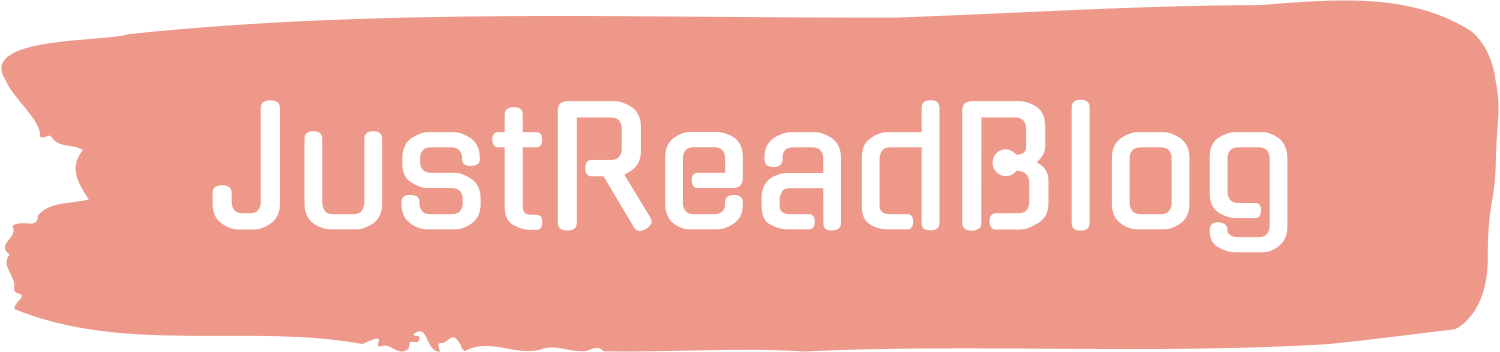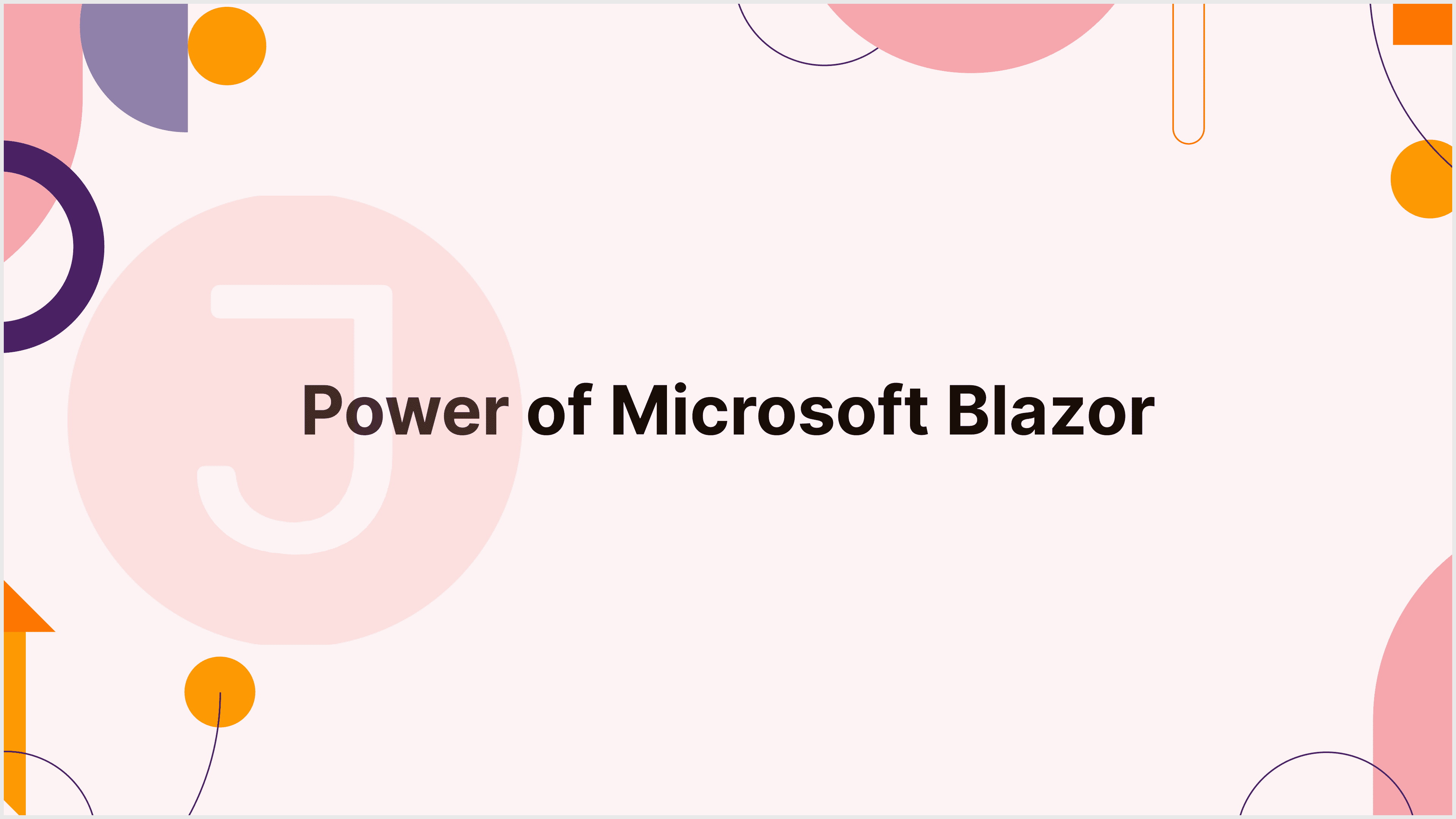Blazor, Microsoft’s revolutionary web framework, has made ripples in the development community since its launch. Blazor has expanded developers’ options by allowing them to create interactive web applications in C# and .NET rather than standard JavaScript. In this in-depth exploration, we’ll look at Blazor’s core features, benefits, and best practices.
Table of Contents
- 1 Understanding the Basics
- 2 Getting Started with Blazor
- 3 Blazor Components and Data Binding
- 4 Event Handling and JavaScript Interoperability
- 5 Component Lifecycle Management
- 6 Parameterized Components
- 7 Client-Side Blazor: WebAssembly Magic
- 8 Server-Side Blazor: Real-Time Communication
- 9 State Management in Blazor
- 10 Optimizing Performance
- 11 Security Considerations in Blazor
- 12 Case Studies: Blazor in Action
- 13 Future Trends in Blazor Development
- 14 Community and Resources
- 15 Conclusion
- 16 FAQ
Understanding the Basics
Blazor is based on the concept of running .NET programs directly in the browser. This method eliminates the need for a separate runtime environment while allowing developers to use their existing C# expertise. The framework supports both client-side (WebAssembly) and server-side models, allowing you to select the architecture that is best suited to your project.
- Credit: dotnet
- Original Video Link: https://youtu.be/sIIfnGqEIds
Getting Started with Blazor
Installation and Project Setup:
To use Blazor, you must first install the.NET SDK. To create a new Blazor project, run the following command:
dotnet new blazor -o YourBlazorApp
cd YourBlazorAppThis generates a basic Blazor project structure. Open it in your preferred IDE to browse the files and understand the project layout.
Anatomy of a Blazor Component:
A Blazor component is a reusable piece of code, with the following basic structure:
@code {
// C# code goes here
}
<div>
<!-- HTML content goes here -->
</div>Blazor Components and Data Binding
Creating a Simple Component:
Let’s build a simple counter component. Create a new file, Counter.razor, with the following content:
@page "/counter"
<h3>Counter</h3>
<p>Current count: @currentCount</p>
<button class="btn btn-primary" @onclick="IncrementCount">Increment</button>
@code {
private int currentCount = 0;
private void IncrementCount()
{
currentCount++;
}
}In this example, we create a component with a counter that increments whenever the button is clicked. The C# code is in the @code block, while the HTML content is within the <div> tags.
Data Binding:
Data binding in Blazor allows you to relate properties in your C# code to HTML elements in your component. For example:
<input type="text" @bind="userName" />
@code {
private string userName = "John";
}Changes to the input field will now update the userName property, and vice versa.
Event Handling and JavaScript Interoperability
Handling Events:
Blazor offers a simple approach to manage events. For example, managing a button click:
<button @onclick="HandleClick">Click me</button>
@code {
private void HandleClick()
{
// Handle the click event
}
}JavaScript Interoperability:
Blazor lets you seamlessly integrate JavaScript into your components. Assume you have a JavaScript function.
// custom.js
function showAlert(message) {
alert(message);
}You can use this function from your Blazor component:
@code {
private void ShowAlert()
{
// Call the JavaScript function
JSRuntime.InvokeVoidAsync("showAlert", "Hello from Blazor!");
}
}Component Lifecycle Management
Lifecycle Methods:
Blazor components contain lifecycle methods that can be overridden to run code at certain times in their lives. For example:
@code {
protected override void OnInitialized()
{
// Initialization logic
}
protected override void OnParametersSet()
{
// Parameter setting logic
}
// Other lifecycle methods
}Understanding these techniques is critical for managing resources and improving performance.
Parameterized Components
Passing Parameters:
You may pass parameters to components, making them more adaptable and reusable. For example:
<!-- ParentComponent.razor -->
<MyChildComponent Message="Hello from parent!" />
<!-- MyChildComponent.razor -->
<p>@Message</p>
@code {
[Parameter]
public string Message { get; set; }
}In this example, MyChildComponent gets a message from its parent component.
Client-Side Blazor: WebAssembly Magic
Client-side Blazor uses WebAssembly to execute .NET code directly in the browser. This technique leverages the power of C# and .NET on the client side, resulting in a more seamless and dynamic web experience.
Setting Up Client-Side Blazor:
To build a client-side Blazor app, execute the following commands:
dotnet new blazorwasm -o ClientSideBlazorApp
cd ClientSideBlazorAppThis creates a client-side Blazor project. Open the project and browse the wwwroot folder, which contains static files such as HTML, CSS, and JavaScript.
Benefits of Client-Side Blazor:
- Offline Support: WebAssembly allows client-side Blazor apps to run offline after their first download.
- Reduced Server Load: Moving the program execution to the client side reduces server load, resulting in a more scalable design.
Server-Side Blazor: Real-Time Communication
Server-side Blazor, on the other hand, controls UI updates on the server and delivers them to clients in real time. This hosting paradigm is very useful for scenarios that require real-time communication.
Setting Up Server-Side Blazor:
To create a server-side Blazor program, use the following commands:
dotnet new blazorserver -o ServerSideBlazorApp
cd ServerSideBlazorAppExamine the project structure and notice the lack of a wwwroot folder, as the server handles the UI.
Real-Time Communication with SignalR:
Server-side Blazor works perfectly with SignalR, a library for real-time web communication. This enables live updates and chat apps.
// MyHub.cs
public class MyHub : Hub
{
// Hub logic goes here
}Configure the hub in Startup.cs:
// Startup.cs
services.AddSignalR();Use it in your Blazor component.
@inject IHubContext<MyHub> HubContext
<button @onclick="SendMessage">Send Message</button>
@code {
private async Task SendMessage()
{
await HubContext.Clients.All.SendAsync("ReceiveMessage", "Hello from Blazor!");
}
}This example uses SignalR to broadcast a message to all connected clients.
State Management in Blazor
Effective state management is crucial for building robust applications, and Blazor offers various approaches.
Component State:
Each Blazor component has its state that can be used to store and manage data specific to that component.
@page "/counter"
<h3>Counter</h3>
<p>Current count: @currentCount</p>
<button class="btn btn-primary" @onclick="IncrementCount">Increment</button>
@code {
private int currentCount = 0;
private void IncrementCount()
{
currentCount++;
}
}Services:
Use services to transfer state across components. Create a service.
// CounterService.cs
public class CounterService
{
public int Count { get; set; }
}Inject it into the components.
@inject CounterService CounterService
<p>Current count: @CounterService.Count</p>
<button class="btn btn-primary" @onclick="IncrementCount">Increment</button>
@code {
private void IncrementCount()
{
CounterService.Count++;
}
}Optimizing Performance
Optimizing performance is critical for providing a seamless user experience in web applications. Blazor offers numerous methods to accomplish this.
Lazy Loading and Code Splitting:
Lazy loading allows you to load components or resources as needed, lowering initial load time. Code splitting expands on this principle by dividing the application into smaller sections that load on demand.
// Lazy loading in Blazor
@page "/lazy"
<h3>Lazy Loaded Component</h3>
<p>This component is loaded lazily.</p>
@code {
// Code for lazy-loaded component
}Application-wide Optimization:
Reduce the use of unneeded resources, implement effective data binding mechanisms, and explore virtualization for huge datasets to improve overall performance.
Security Considerations in Blazor
Security is a significant responsibility in web development, and Blazor assists developers in using best practices to secure their apps.
Authentication and Authorization:
Use Blazor’s built-in authentication and authorization mechanisms to safeguard various components of your application.
// Authentication attribute in Blazor
@attribute [Authorize]Input Validation:
Always validate user input to avoid security flaws. Blazor accepts data annotations for model validation.
// Input validation in Blazor
@page "/user"
<EditForm Model="@user" OnValidSubmit="SaveUser">
<DataAnnotationsValidator />
<ValidationSummary />
<!-- Form fields go here -->
<button type="submit">Save</button>
</EditForm>
@code {
private User user = new User();
private void SaveUser()
{
// Save logic
}
}Case Studies: Blazor in Action
Investigate real-world examples of how organizations have effectively used Blazor to address tough situations.
Example 1: Enterprise Dashboard
A company needs a powerful dashboard to see and analyze data from several sources. They chose Blazor because of its flexibility, ease of interaction with current systems, and ability to generate elaborate, interactive charts and graphs.
Example 2: Line-of-Business Applications
Several firms have converted their line-of-business apps to Blazor because of its simplicity and the ability to use a single language (C#) throughout the stack. This has resulted in higher developer productivity and easier maintenance.
Future Trends in Blazor Development
As Blazor evolves, various trends emerge, influencing the future of web development using this framework.
- WebAssembly Advancements: Continuous enhancements to WebAssembly will improve the performance of client-side Blazor apps, making them more competitive with traditional JavaScript frameworks.
- Blazor Hybrid Apps: Blazor Hybrid Apps, which combine Blazor’s capabilities with native mobile features, are becoming increasingly popular. MAUI (Multi-platform App UI) allows developers to construct cross-platform applications with a shared codebase.
Community and Resources
Connect with the Blazor community to maximize your learning and development opportunities.
- Blazor Forums and Blogs: Join communities like the official ASP.NET Blazor forums and read blogs by experienced developers to learn the newest tips, tricks, and best practices.
- Conferences and Tutorials: Participate in Blazor-related conferences, seminars, and tutorials to improve your knowledge. Attendees frequently provide useful insights and their own experiences.
Conclusion
Finally, this comprehensive book has taken you deep into the Blazor framework, covering everything from the fundamentals of components and data binding to advanced subjects like state management, performance optimization, and real-world case studies. With this understanding, you’ll be ready to use Blazor to build dynamic and sophisticated web applications. Happy coding!
FAQ
Microsoft Blazor is a web framework that enables developers to create interactive web apps with C# and.NET rather than standard languages such as JavaScript.
Blazor makes web development easier by allowing developers to utilize C# for both server and client-side code, encouraging code sharing, and decreasing the requirement for context switching between languages.
Some significant benefits include seamless connection with existing.NET applications, code reuse, and the ability to create rich, interactive online apps without relying substantially on JavaScript.
Yes, Blazor is designed to be compatible with different front-end frameworks. It is flexible, allowing developers to integrate it with JavaScript libraries and frameworks like as React and Angular.
Blazor offers real-time, bidirectional communication between client and server, allowing for features such as live updates and interactive user interfaces without the need for complicated JavaScript code.