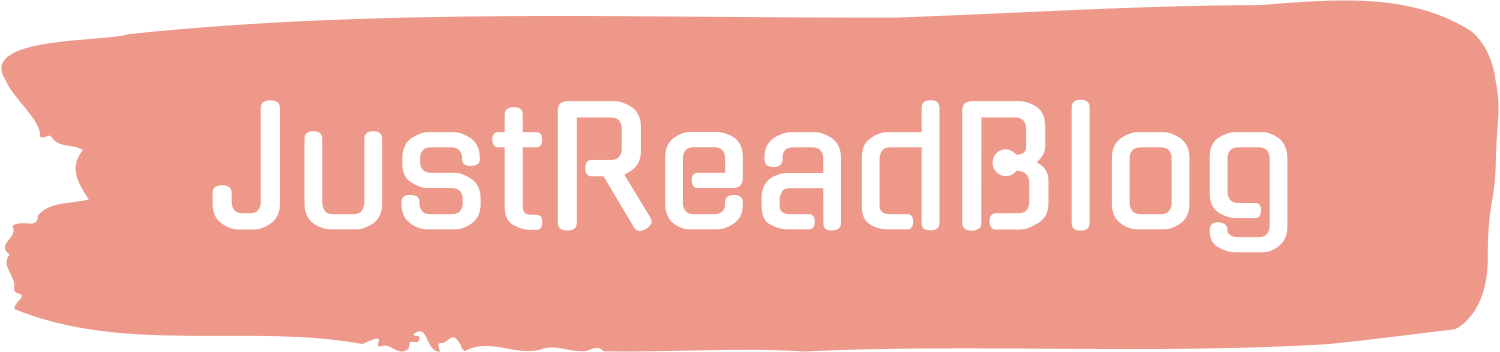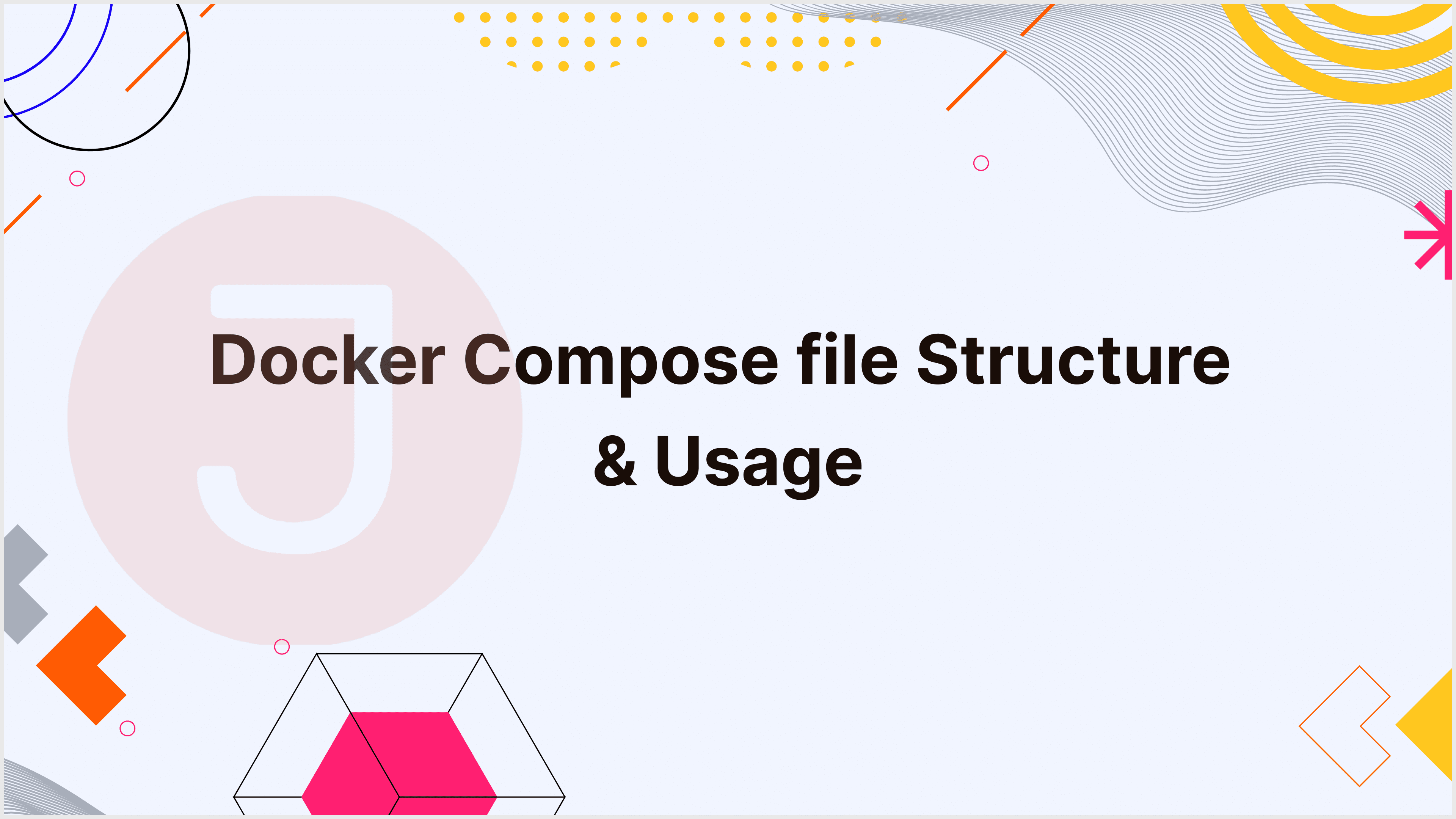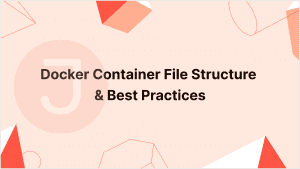Docker has emerged as a critical tool in the ever-changing field of containerization and orchestration. Docker enables developers to package applications and dependencies into standardized containers, assuring consistency and portability across several settings. Docker Compose, a Docker plugin, improves containerization by making it easier to manage multi-container applications. In this detailed book, we’ll look at Docker Compose’s file format, usage, and provide practical examples to help you master the art of container orchestration.
Table of Contents
Docker Compose at a Glance
Docker Compose is a tool for creating and managing multi-container Docker apps. It allows you to specify all of the services, networks, and volumes in a single docker-compose.yml file, making complex applications easier to maintain. Docker Compose makes it easier to set up and coordinate these applications, which frequently consist of several containers that work together.
The Structure of a Docker Compose File
A Docker Compose file is essential for successfully using Docker Compose. It is a YAML file that describes your application’s services, networks, volumes, and other configurations. A docker-compose.yml file contains the following components:
A. Version:
The version field at the top of the file indicates which version of the Compose file format is in use. The version controls which features and syntax can be used in the file. For example, version “3” and later added more extensive networking features. An example could be:
version: '3'B. Services:
The services section is where you specify the containers that comprise your application. Each service is assigned a name and associated configurations, such as the base image, environment variables, and port mappings. Here is a sample service definition:
services:
webapp:
image: nginx:latest
ports:
- "80:80"C. Networks:
Docker Compose lets you build bespoke networks for your application. These networks allow services to communicate with each other. Compose automatically generates a network for your app, but you can specify custom networks for more sophisticated settings. For example:
networks:
mynetwork:
driver: bridgeD. Volumes:
Volumes are used to keep data consistent across container restarts and restore data integrity between containers. In the volumes section, you can create named volumes and bind mounts. Here is a basic example:
volumes:
mydata:
driver: localE. Environment Variables:
The environment key allows you to configure your services’ environment variables. These variables allow you to dynamically configure your containers or applications:
services:
webapp:
image: nginx:latest
environment:
- NGINX_PORT=8080F. Volumes and Bind Mounts:
Volumes and bind mounts can be defined in the volume section. These are necessary for storing data and sharing files between containers and the host system. Here’s an example.
services:
app:
image: myapp:latest
volumes:
- mydata:/app/data
volumes:
- /path/on/host:/app/dataWith this structure in mind, let us now look at how to use Docker Compose for your apps.
Using Docker Compose
To use Docker Compose efficiently, you must complete a sequence of actions, beginning with writing the docker-compose.yml file and ending with running and managing your containers. Here’s a step-by-step instructions:
A. Write the docker-compose.yml File
The first step is to add a docker-compose.yml file to the root directory of your project. As previously described, this file will define all of your application’s services, networks, volumes, and configurations.
B. Define Your Services
Define your application’s services in the docker-compose.yml file. Each service should include the base image, environment variables, ports, and any additional customizations that are specific to the service.
C. Configure Networks and Volumes
Create custom networks and volumes if necessary. These components are essential for inter-container communication and data storage. By designing unique networks and named volumes, you can ensure that your services run well.
D. Build and Run Your Application
To start your application, run the following command in the directory that contains your docker-compose.yml file:
docker-compose upThis command will construct the services, set up any necessary networks and volumes, and launch your application’s containers. To execute the application in the background, use the -d parameter.
docker-compose up -dE. View Running Containers
To view the status of your running containers, perform the following command:
docker-compose psF. Access the Application
If your services expose ports, you can access your application through a web browser or another client application. For instance, suppose you defined a service like this:
services:
webapp:
image: nginx:latest
ports:
- "80:80"To access the web application, open a web browser and navigate to http://localhost.
G. Manage Your Containers
Docker Compose provides a variety of commands for managing your containers. Some of the most commonly used commands are:
docker-compose stop: Stop all services defined in thedocker-compose.ymlfile.docker-compose start: Start services that have been stopped.docker-compose restart: Restart services.docker-compose down: Remove all containers, networks, and volumes created by thedocker-compose upcommand. Use the-vflag to remove volumes as well.docker-compose logs: View the logs of the running containers.docker-compose exec: Execute a command in a running container.
H. Scaling Services
One of Docker Compose’s most impressive features is its ability to scale services. You can set the number of containers to execute for stateless and load-balanced services. For example:
services:
web:
image: nginx:latest
ports:
- "80:80"
app:
image: myapp:latest
scale: 3The scale attribute ensures that three instances of the app service are active.
Practical Examples
To demonstrate the use of Docker Compose, let’s look at some practical examples:
Example 1: A Simple Web Application
Imagine you wish to run a web application with a frontend and a backend service. Here’s a simplified docker-compose.yml for this application:
version: '3'
services:
frontend:
image: my-frontend:latest
ports:
- "80:80"
backend:
image: my-backend:latest
environment:
- DB_URL=mysql://db-server:3306/mydb
db-server:
image: mysql:5.7
environment:
- MYSQL_ROOT_PASSWORD=secret
- MYSQL_DATABASE=mydbIn this example, we have three services: frontend, backend, and db-server. The frontend service runs a web application on port 80, the backend service connects to a MySQL database and the db-server service hosts the MySQL database.
In this example, we have three services: frontend, backend, and database server. The frontend service runs a web application on port 80, while the backend service connects to a MySQL database, which is hosted by the db-server service.
Example 2: A Load-Balanced Application
Assume you have a stateless application that you wish to scale horizontally for load balancing. You can use Docker Compose to launch numerous instances of the service. Here’s an example.
version: '3'
services:
web:
image: my-web-app:latest
ports:
- "80:80"
app:
image: my-api:latest
ports:
- "8080:8080"
load-balancer:
image: nginx:latest
ports:
- "80:80"This scenario includes a web application (web), an API service (app), and an NGINX load balancer. The load balancer will divide incoming traffic among many instances of the web and app servers.
Example 3: Custom Networks and Volumes
Consider a more sophisticated scenario in which you wish to establish custom networks and volumes to separate and store data for various services. Here’s an example.
version: '3'
services:
frontend:
image: my-frontend:latest
networks:
- frontend-network
backend:
image: my-backend:latest
networks:
- backend-network
volumes:
- app-data:/app/data
db:
image: postgres:12
networks:
- backend-network
environment:
- POSTGRES_DB=mydb
volumes:
- postgres-data:/var/lib/postgresql/data
networks:
frontend-network:
backend-network:
volumes:
app-data:
postgres-data:In this example, we create custom networks (frontend-network and backend-network) and named volumes (app-data and postgres-data). These networks and volumes serve to segregate communication and store data for the frontend, backend, and database services.
Conclusion
Docker Compose makes managing multi-container applications easier by allowing you to describe, build, and operate your services in a structured and organized manner. It simplifies the process of coordinating complex configurations and ensures that your application performs consistently across several settings. With a solid understanding of Docker Compose’s file structure, usage, and practical examples, you’ll be well on your way to mastering container orchestration and effortlessly deploying apps.
As you learn more about Docker and containerization, keep in mind that Docker Compose is an extremely useful tool for both development and production environments. By authoring effective docker-compose.yml files and utilizing Docker Compose’s capabilities, you can streamline your workflow, assure consistency, and successfully manage your containerized apps. Whether you’re developing basic web applications or sophisticated microservices, Docker Compose is a vital addition to your container toolbox.
FAQ
Docker Compose is a tool for designing and running multi-container Docker applications. It configures the application’s services, networks, and volumes via a YAML file.
A Docker Compose file typically comprises sections for services, networks, and volumes. Each service defines a container, and the file uses YAML syntax.
The version key can be used to specify the version at the top of the Docker Compose file. For example, ‘3.8’ indicates version 3.8.
docker-compose.yml file? The default file name for Docker Compose configuration files is docker-compose.yml. It specifies how Docker containers, networks, and volumes should operate.
Yes, the docker-compose up command supports scaling the number of instances for a service by specifying the --scale option.